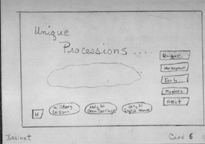 {click on the image to view it at a larger size}
{click on the image to view it at a larger size}
What is the purpose of the storyboard? The purpose of the storyboard for the designer to determine a logical format for the information to be presented in the multimedia project. This means that the designer will make critical decisions during the storyboarding process, including how information is to be grouped and how specific information is to be represented. Further, navigational decisions will also be made based on the organization of the information.
What if my initial ideas change through the production of my project? That's OK, and the storyboarding process is still valuable. The difference in this case between doing a storyboard and not doing a storyboard is that changes later on are changes from one idea to another, virsus the case where no storyboard has been completed, in which case changes are changes from nothing to something. In most cases changes in the former case are given more careful and thoughtful consideratoin, leading to a better project.
How many buttons should I have on a card? Some general rules of thumb for buttons are these: you should have no more buttons on the page than someone using program could remember of the top of their head. This means that the short term memory capacity of 7 +/- 2 holds here, or between 5 and 9 buttons. Typically, the lower number is used, as the concentration level of the user is typically not at the leve needed to hold more than 5 items in short term memory.
What about an exit button, where do I put it? The exit buttons goes on the main menu card (all projects should have some sort of main menu). It usually goes in a corner of the mani menu card, in the exact location that the home button is placed on all other cards. The exit button should be scripted with a trapdoor, so that the user can select to leave or not to leave. The script for this can be 'borrowed' from the quit button on the Hyperstudio Home stack in the case of Hyperstudio stacks (the hide show bit at the top of the script is not needed, and you can change the script if you wish).
What about a home button, what cards have that? The home button is placed on all cards in the stack, in the exact same location, usually a corner. This will bring the user to the main menu from anywhere at anytime. Some designers recommend that there also be an exit button on every card, but the home button, being placed in the exact same relative location as the exit button, serves this purpose (two clicks in the location of the main menu and they can leave the stack, from anywhere).
What are the specific requirements for my class?
For ITED 621: Multimedia Authoring & Scripting, the following
are minimum multimedia requirements: 25 cards total, 1 self-digitized
movie, 1 self-digitized sound clip, 1 self-digitized image. Recommended:
3-5 digitized movies; 8-10 digitized sound clips; 20-25 digitized images.
The following are the minimum scripting requirements: hide/show; random
number generation; snap-to-it; setfieldtext; playsound, and a scripted
exit button. Depending on the complexity of the scripting, the overall
card total minimum may be reduced to account for the increased time devoted
to scripting.
For EDUC 410: Media & Technology, the following are minimum requirements: 10 cards, 1 digitized movie, 1 digitized sound clip, 1 self-digitized (scanned) image. Recommended 2-3 digitized movies, 2-3 sound clips, 8-10 scanned images.
This page created 10/25/99 by Anthony
Betrus. Last updated 10/25/99.